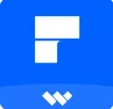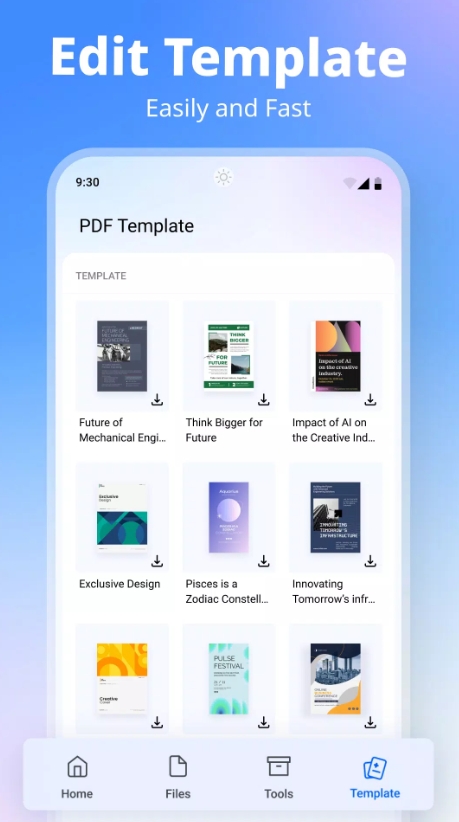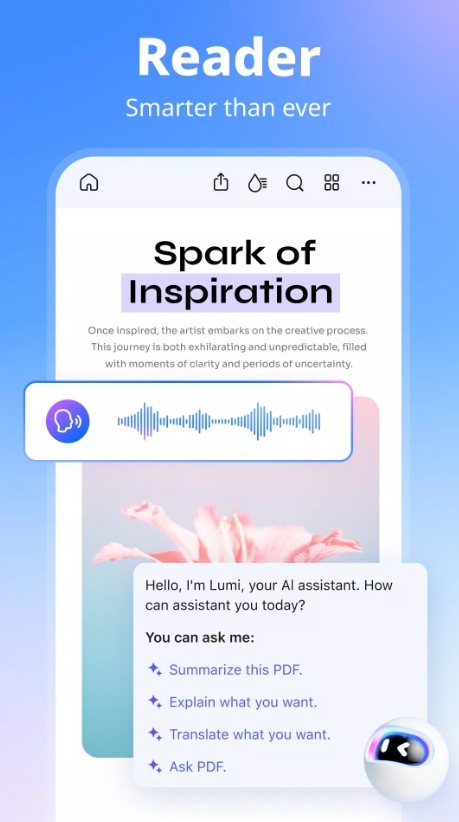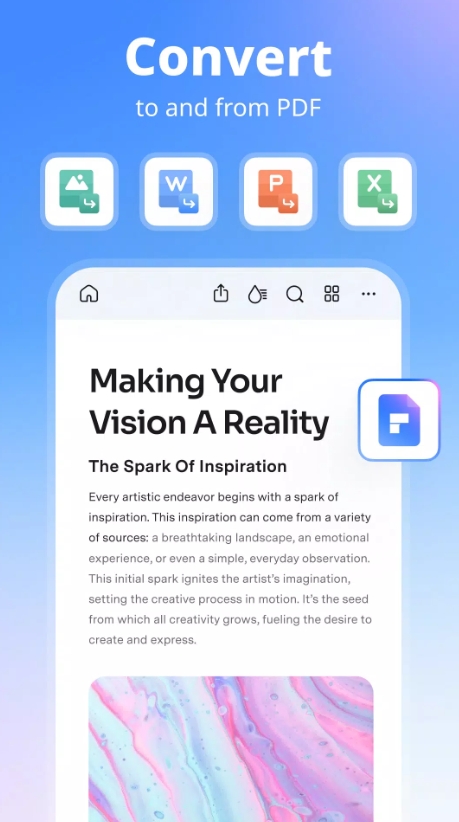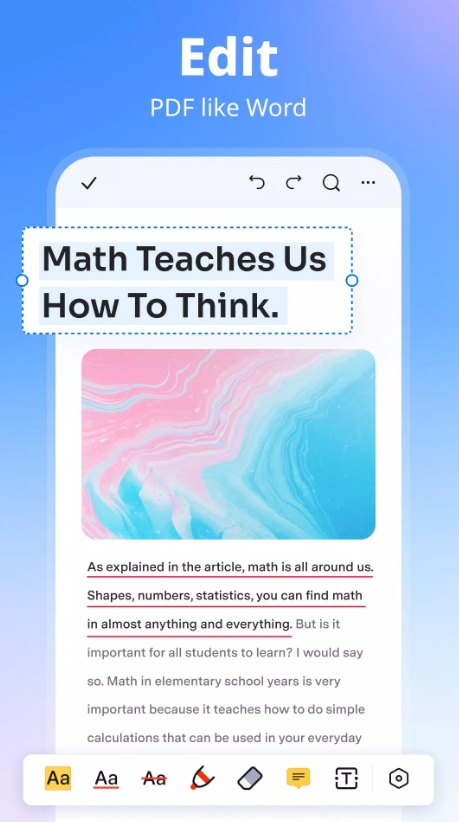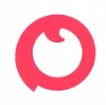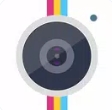Hello, savvy readers! If you're on the hunt for a powerful yet user-friendly PDF editor, PDFelement just might be your go-to solution. Think of it as an all-in-one hub for creating, editing, converting, annotating, securing, and automating PDFs—all wrapped in one neat package. In this in-depth PDFelement tutorial, we’ll explore its features from setting up to advanced workflows. Whether you're a student, professional, or business user, by the end you’ll have what you need to master PDFelement like a pro. Let’s dive in!
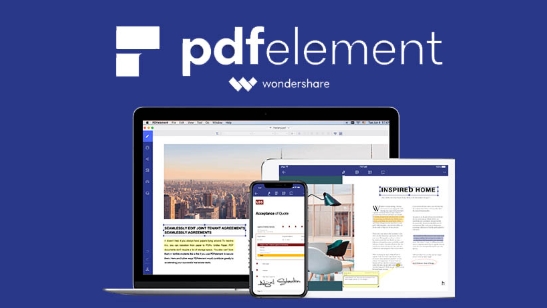
I. Introduction and Overview
A. What Is PDFelement?
PDFelement, developed by Wondershare, is a comprehensive PDF editor that lets you edit text and images, perform OCR, create and fill forms, apply security measures, and automate batch tasks—all in one affordable interface .
B. Why Choose PDFelement?
PDFelement strikes a balance between the simplicity of Adobe Acrobat and the cost-savings of lighter PDF tools. It works across Windows, macOS, iOS, and Android, making it ideal for individuals, students, and enterprises who want robust features without the subscription price.
II. Installation and Initial Setup
A. System Requirements and Download
Available for Windows, Mac, iOS, and Android, PDFelement offers a free trial with watermarks, and paid tiers: Standard, Pro, and subscriptions including AI-powered features .
B. Activation and Configuration
Activation is easy—login with your Wondershare account or use offline registration. Once activated, you’ll be greeted by a sleek interface organized with a ribbon menu, sidebar panels, and customizable toolbar .
III. Basic PDF Operations
A. Opening and Viewing PDFs
Open single or multiple PDFs and choose view modes like single-page, continuous scroll, or two-page spread. Zoom, search, and thumbnail navigation make document exploration effortless .
B. Page Management
Insert, delete, extract, or reorder pages. Merging and splitting are just a few clicks away under the “Organize” tab—ideal for crafting multi-part documents.
IV. Editing Text and Images
A. Text Editing Tools
With word-processor-style editing, you can adjust fonts, colors, alignments, and more. The powerful built-in OCR allows text recognition from images, making scanned documents editable. Pro versions support OCR in 23–29 languages .
B. Image and Object Handling
Insert, resize, crop, or replace images. Add background, watermark, shapes, and hyperlinks with ease—PDFelement makes graphic layout simple .
V. Annotation and Markup
A. Highlighting and Commenting
Annotate with highlights, underlines, sticky notes, text boxes, stamps, and comments—great for reviewing and collaborating.
B. Drawing and Measurement
Use freehand tools, arrows, shapes, and measurement features to annotate dimensions and enrich content whether you're drafting blueprints or marking up reports.
VI. OCR and Scanned Document Processing
A. OCR Basics
Turn scanned documents or images into editable and searchable PDFs. You can perform OCR on single documents or batches—choose recognition options and languages .
B. Advanced OCR Features
Selective OCR lets you target pages or regions for accuracy. Batch mode means multiple files are processed at once—hello, efficiency!
VII. PDF Conversion and Export
A. Export to Office Formats
Convert PDFs to Word, Excel, PowerPoint, and HTML with strong retention of formatting. Batch conversion is available to streamline workflows .
B. Export to Images and Plain Text
Save pages as JPEG, PNG, TIFF, or extract plain text and CSV data for easy reuse.
VIII. Creating and Filling PDF Forms
A. Form Creation Tools
Auto-detect fields or insert them manually—text boxes, checkboxes, drop-downs, date pickers—with validation and alignment tools .
B. Form Data Management
Import/export form data via CSV. For secure documents, apply and verify digital signatures effortlessly.
IX. Security, Signatures, and Permissions
A. Protecting Your PDF
Add open and permission-based passwords. Set access controls and redact sensitive content permanently.
B. Digital Signatures and Certificates
Sign documents digitally, validate signatures, and handle certificate authentication—all built-in.
X. Advanced Features and Automation
A. Batch Processing and Workflows
Automate repetitive tasks such as watermarking, compression, Bates numbering, and conversion. Create custom action chains with ease .
B. Cloud and Collaboration
Connect with Dropbox, Google Drive, and OneDrive. Use shared review tools to sync comments and annotations across collaboration teams .
XI. Tips, Troubleshooting, and Best Practices
A. Performance Optimization
Enable hardware acceleration and adjust cache settings. For large files, increase memory or close unused apps for smoother performance .
B. Common Issues and Solutions
OCR issues? Re-run with higher resolution or manual selection.
Annotation glitches? Clear cache or reinstall.
Conversion error? Try batch mode with updated presets. Access official support, user forums, and video tutorials for help .
Alright, here’s the final verdict: this PDFelement tutorial has walked you through every aspect of the app, from beginner functions to expert-level tactics. Whether you're editing multi-page PDFs, setting up advanced workflows, handling secure documents, or collaborating across teams, PDFelement delivers with powerful, intuitive tools—without the price tag of top-tier editors.
Pros:
Clean, user-friendly interface
Excellent cross-platform support
Robust OCR, form, security, and automation features
Competitively priced perpetual or subscription models
Cons:
Free trial leaves watermarks
Handling massive files may push older machines
AI tools require a separate add-on subscription
If you want a professional-grade PDF tool without the premium sticker, PDFelement is one of the best options out there.