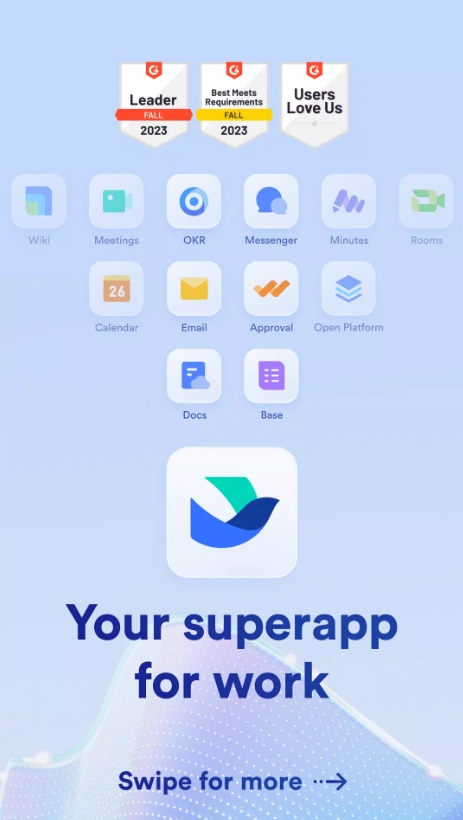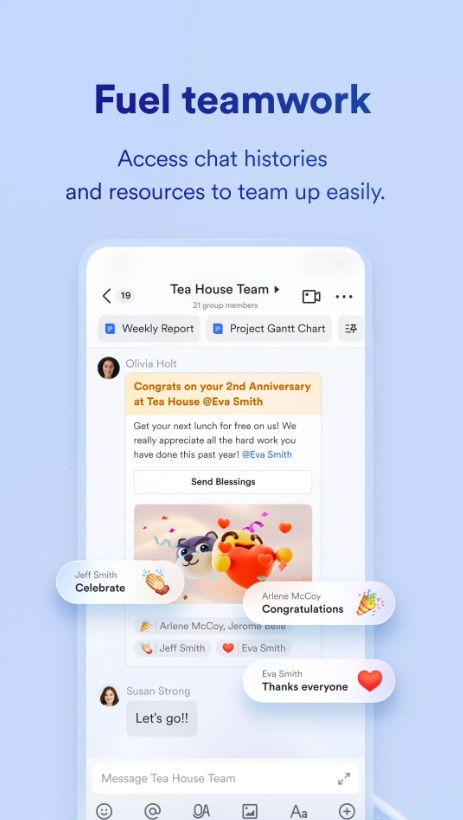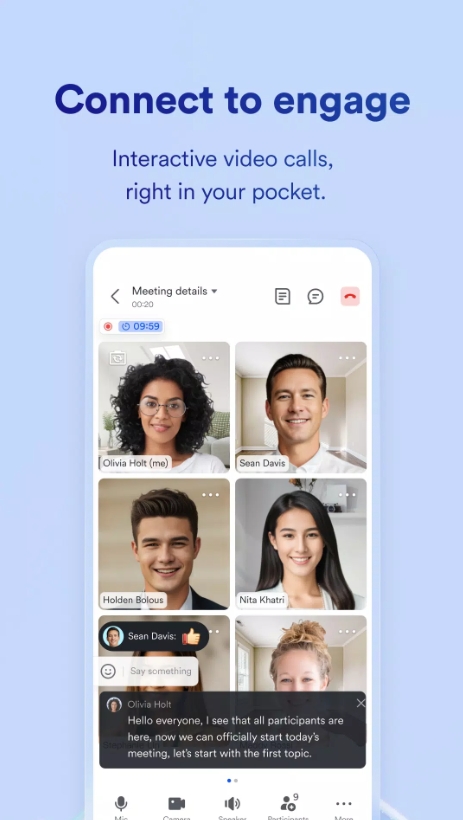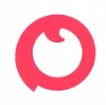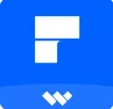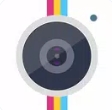Hey there! If you're scouting for a platform that blends chat, docs, meetings, automation, and more—all in one app—you’ve landed in the right spot. Welcome to our Lark tutorial, where I'll walk you through everything from setting up and using core features to advanced tips, all in a casual yet expert tone. By the end, you'll see why Lark is quickly rising as the go-to collaboration tool for modern, globally distributed teams.
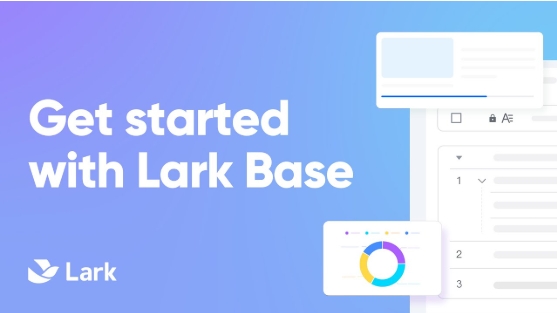
I. Introduction to Lark
A. Overview of Platform
Lark is more than just another chat app—it’s a fully integrated collaboration suite by ByteDance, combining messaging, video conferencing, cloud docs, calendars, and workflow automations. It works across Windows, macOS, Android, and iOS, with real-time sync so you're always in the loop .
It positions itself as the “productivity superapp,” striving to replace a tangled web of tools—think Slack, Zoom, Google Docs—with a unified interface that keeps things simple and streamlined .
B. Key Use Cases
Whether you're coordinating a creative team, managing enterprise workflows, or working remotely, Lark packs in enough functionality to handle everything:
Unified communication via chat and video
Real-time collaborative documents and sheets
Efficient approvals and task tracking
Smart calendar and scheduling
Developer-friendly integrations and bots
II. Installation and Initial Setup
A. Download and Installation
You can grab Lark from the official site or your usual app store. After installing, give permissions for camera, microphone, and storage—these enable key features like video calls, document sharing, and scanning.
On desktop, enjoy offline mode and automatic updates. Mobile versions support devices with Android 8+ or iOS 13+.
B. Account Creation and Onboarding
Sign up with your email or phone number and complete the basic profile setup—name, avatar, department info. Once in, a friendly onboarding walkthrough helps you explore core modules: Chats, Calendar, Docs, Meetings, Workflows, and Admin. Nice and intuitive.
III. Core Communication Features
A. Chat and Messaging
Lark’s chat is fully featured:
Start solo or group conversations
Use @mentions, emojis, attachments, polls, and threads
Pin important chats, mute distractions, search by keywords
Auto-translate messages for cross-language teams
What stood out? Being able to open and edit a document directly from a chat—no juggling windows—thanks to features like Magic Share .
B. DING Notifications
Need something seen fast? Send a DING:
Tap and hold a message, select DING, choose alert type (push, SMS, call)
Set defaults for task reminders, meeting invites, or urgent alerts
Ensures critical messages break through even if recipients are offline
IV. Video Conferencing and Meetings
A. Scheduling and Invitations
Use the Calendar tab or chat interface to schedule or start meetings. Invite guests via link, calendar, or dial-in. Lark syncs flawlessly with Google or Outlook calendars .
B. In-Meeting Controls
Features include:
Video on/off, mute, smooth screen sharing
Virtual backgrounds, participant management, breakout rooms
Cloud recording with role-based access stored neatly in Meetings module
V. Cloud Documents and Collaboration
A. Lark Docs and Sheets
Lark Docs offers:
Realtime collaborative editing (docs, sheets, and “Bitable” – a fancy table/Kanban combo)
Comments, version history, templates, rich media insertion
Document editing right within chat or meeting windows
B. Permission and Sharing
Share securely with view/comment/edit rights, link expiration, and path-based permissions. You can export to PDF, Word, or XLSX—handy for external use.
VI. Workflow Automation and Approvals
A. Form and Approval Flows
Within the Work tab, easily build workflows like:
Leave or expense requests
Multi-level or conditional approval rules
Real-time tracking, reminders, and submission history
B. Task Management
Use task boards to create items, assign owners, set due dates, and monitor progress. Everything auto-syncs with chats and calendar reminders.
VII. Administration and Security
A. Enterprise Configuration
Admins have the power to:
Set up departments, roles, and SSO access via the console
Group-level access control for chats, docs, and meetings
View login and activity logs for security audits
B. Security Measures
Lark brings:
End-to-end encryption for content
Audit logging for compliance tracking
Support for two-factor authentication and device management policies
VIII. Integrations and Extensibility
A. Built-in Apps and Bots
Lark includes Calendar, Mail, Drive, Approval workflow bots, and external connectors for Trello, Asana, Google Drive .
B. API and Developer Platform
Developers can tap into REST APIs and webhooks to build custom bots or micro-apps. Great for automating notifications or team-specific tools.
IX. Mobile and Cross-Device Usage
A. Mobile-Specific Features
The mobile app supports:
Widgets, offline chat, action shortcuts
On-the-go approvals, document scans, push control
A clean interface optimized for quick responses
B. Cross-Device Sync
Enjoy seamless sync—messages, docs, calendar entries, tasks—all updating instantly across desktop, mobile, and web.
X. Troubleshooting and Best Practices
A. Common Issues & Fixes
Login issues → clear cache, check credentials, update app
Audio/video lag → verify bandwidth, drivers, enable hardware acceleration
Crashes → reinstall or contact support
B. Productivity Tips
Use shortcuts like Ctrl+K to jump chats
Set custom statuses via avatar menu
Archive old chat groups and docs to keep your workspace neat
That wraps up this detailed Lark tutorial, guiding you through everything from install to high-end admin configurations! Lark is a robust, unified solution designed to replace fragmented tool stacks with efficiency. It’s free to start, scales with your team, and offers professional features typically found in enterprise suites.
If you want to explore deeper—like comparing Lark to Slack, Teams, Notion, or building custom integrations—just let me know. Otherwise, jump in and start your Lark journey!
Enjoy smoother collaboration!